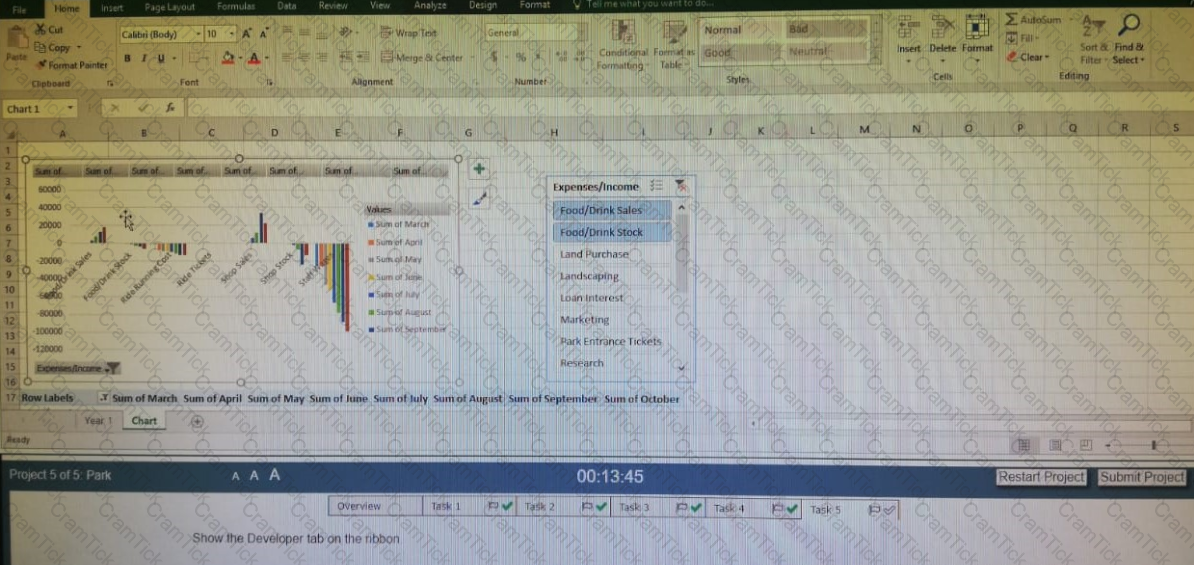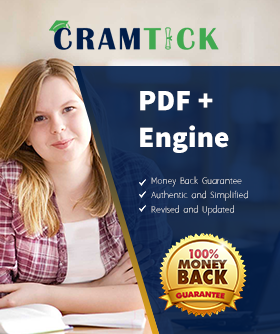
Excel 2016 Expert: Interpreting Data for Insights
Last Update Jan 2, 2026
Total Questions : 26
Why Choose CramTick
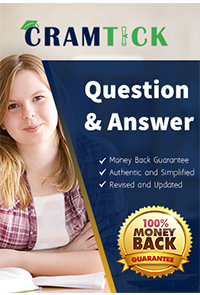
Last Update Jan 2, 2026
Total Questions : 26

Last Update Jan 2, 2026
Total Questions : 26
Customers Passed
Microsoft 77-728
Average Score In Real
Exam At Testing Centre
Questions came word by
word from this dump

Try a free demo of our Microsoft 77-728 PDF and practice exam software before the purchase to get a closer look at practice questions and answers.

We provide up to 3 months of free after-purchase updates so that you get Microsoft 77-728 practice questions of today and not yesterday.

We have a long list of satisfied customers from multiple countries. Our Microsoft 77-728 practice questions will certainly assist you to get passing marks on the first attempt.

CramTick offers Microsoft 77-728 PDF questions, and web-based and desktop practice tests that are consistently updated.

CramTick has a support team to answer your queries 24/7. Contact us if you face login issues, payment, and download issues. We will entertain you as soon as possible.

Thousands of customers passed the Microsoft Excel 2016 Expert: Interpreting Data for Insights exam by using our product. We ensure that upon using our exam products, you are satisfied.
You are an accountant for an event stadium. You have created a workbook to keep track of the four vendors that are available at the stadium.
Task2:
Create a PivotTable in Cell A2 of the “Vendor Costs” worksheet based on cells C3 K19 on the “Purchases” worksheet to show the average of the total cost for each vendor. Display each vendor on a row.
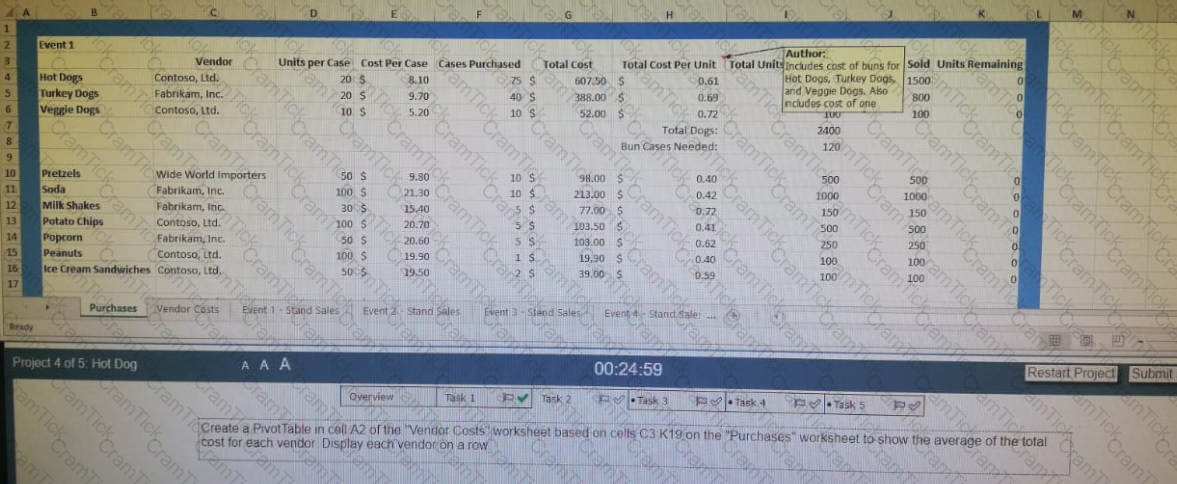
Exhibit:
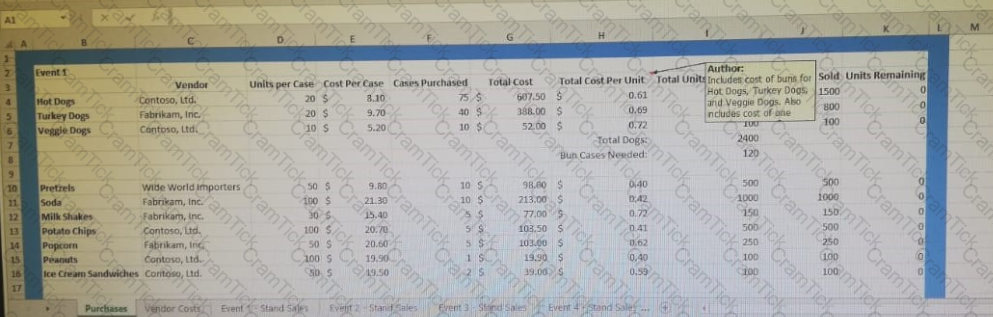
You are an accountant for an event stadium. You have created a workbook to keep track of the four vendors that are available at the stadium.
Task 1:
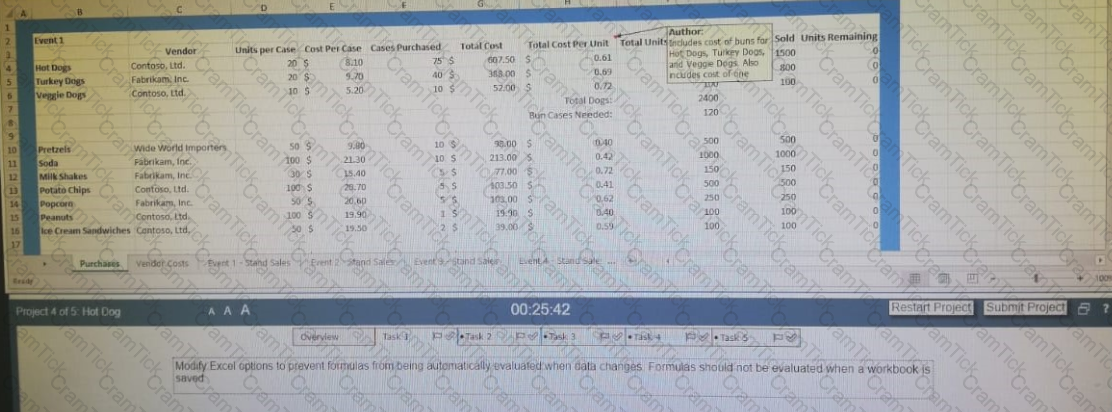
Modify Excel options to Prevent formulas from being automatically evaluated when data changes. Formulas should not be evaluated when a workbook is saved.
Exhibit:
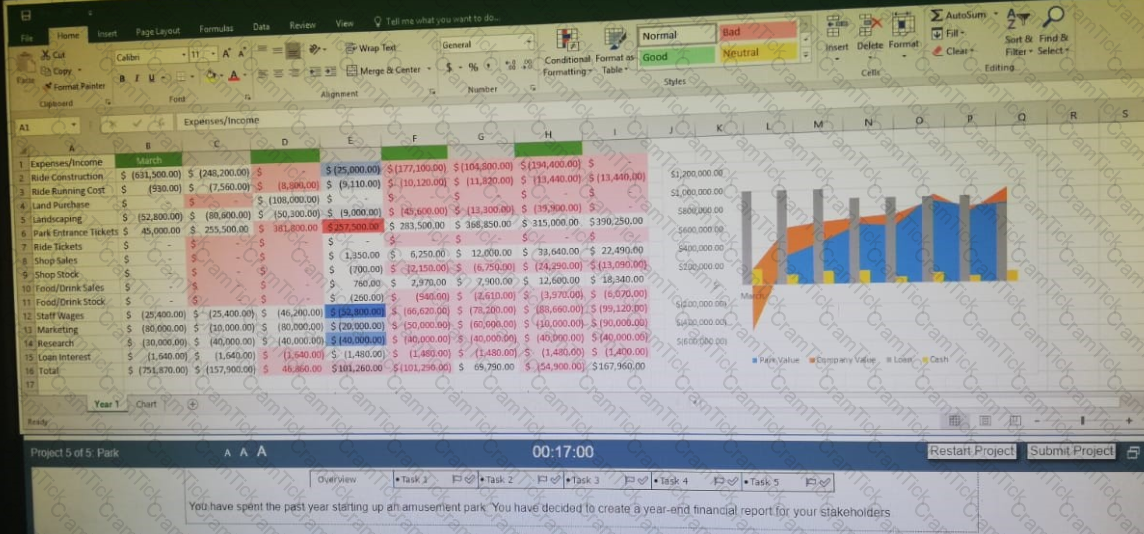
You have spent the past year starting up an amusement park. You have decided to create a year end financial report for your stakeholders.
Task 5:
Show the Developer tab on the ribbon.